When vCenter server 5.1 is installed, you will release that problem. 4-6-8 GB memory not enough for Java. I don’t always like Java and now it is a problem again . That screenshot has been taken 3 minutes after my server is booted up.
During the installation, you should have seen this screen about JVM
These steps below are the solution. Actually Java itself is a problem.
Solution consists of 3 parts.
First part is configuring SSO
Connect to vcenter server and open this this folder
installationdirectory\VMware\Infrastructure\SSOServer\conf
And then find wrapper.conf file and open it.
Change the value of wrapper.java.additional.9 to 512
Second configuration is Inventory services memory value
Open this folder installation_directory\VMware\Infrastructure\Inventory Service\conf
Find wrapper.conf
And change this wrapper.java.maxmemory to 1024
Last step is about vcenter server setting
Open this folder
installation_directory\VMware\Infrastructure\tomcat\conf
Find wrapper.conf file
And change wrapper.java.additional.9 value to 512
Last step is restart services or reboot the server to affect the changes



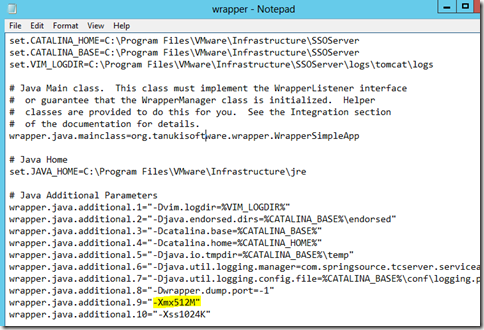

Leave a comment